How to forward text messages to Slack channel?
Slack is one of the most popular team collaboration tools and is widely used to streamline team communication. The ease of use, set of pre-built integrations, great mobile apps, and flexibility have made it a favorite among businesses. We all know that we can copy or forward a message in any chat app to share it with someone else. But what if you want to forward messages to another channel, user, or group? If you are looking for the answers to these questions, you have come to the right place. In this article, we’ll tell you how you can forward text messages to Slack channels using the ForwardSMS app.
Create a Slack app
Create an app by entering the name of your app and selecting a workspace.
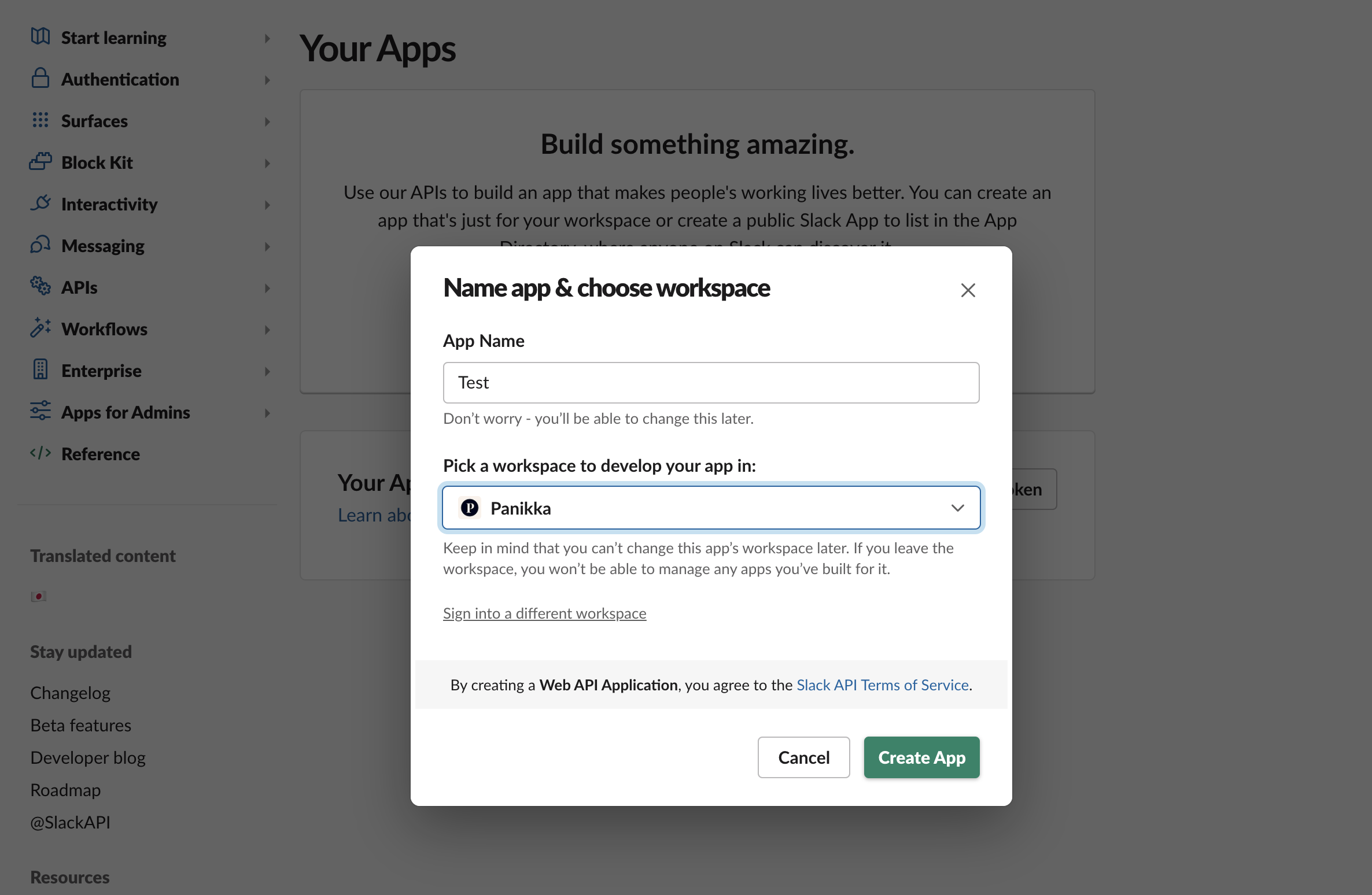
Enable Incoming Webhooks
Incoming Webhooks are small codes that can be added to an app in order to post messages to it, in this case, Slack.
You are redirected to your app’s settings page when you create a Slack App. If you have already created an app, you can find the app’s settings within the app’s management dashboard.
Incoming Webhooks is located under the Features section of the side menu.
Make sure that the Activate Incoming Webhooks toggle is turned on.
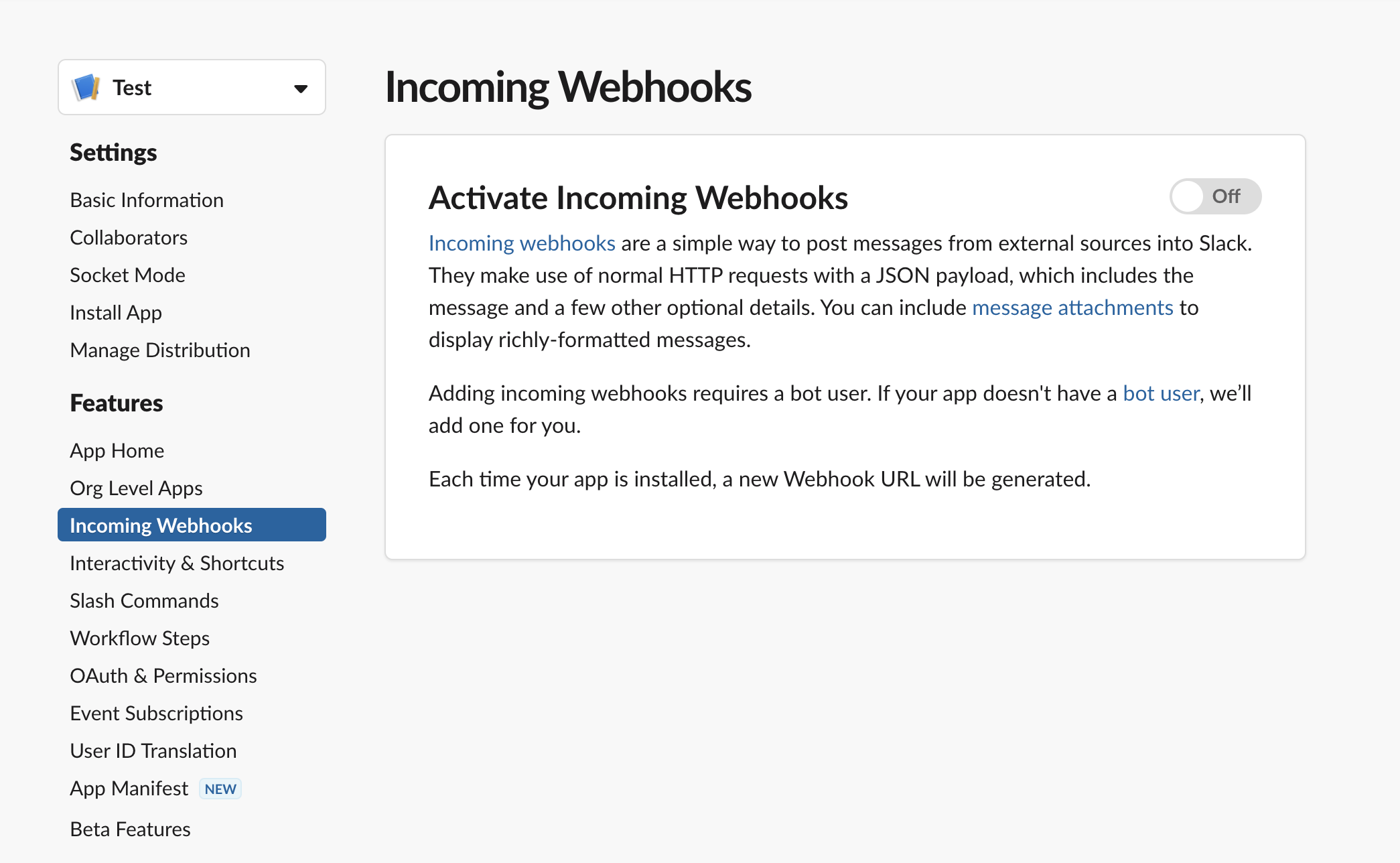
Create an Incoming Webhook
As soon as you enable Incoming Webhooks, you should see additional options.
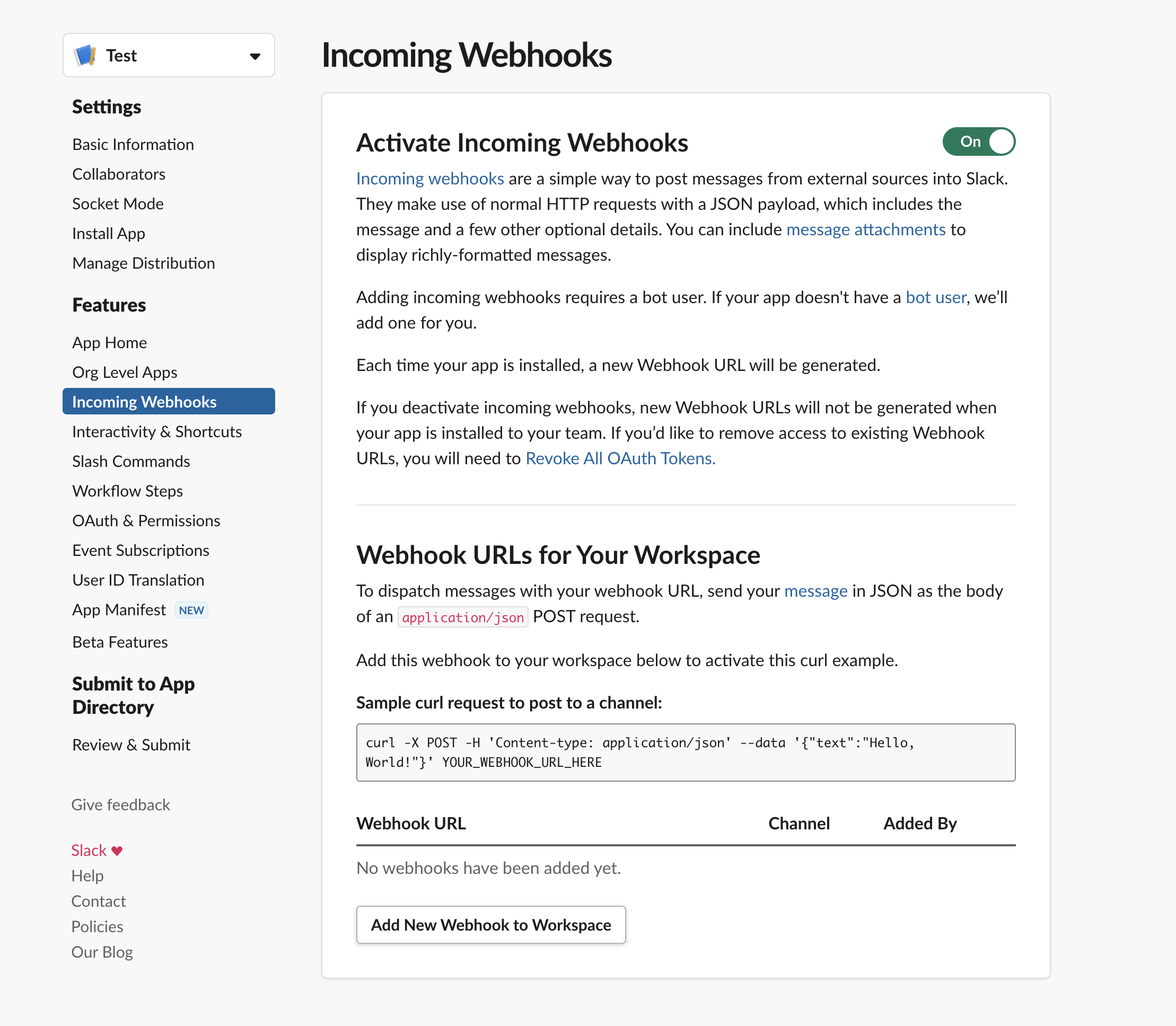
You need to pick a channel you want your app to post to after clicking on Add New Webhook to Workspace.
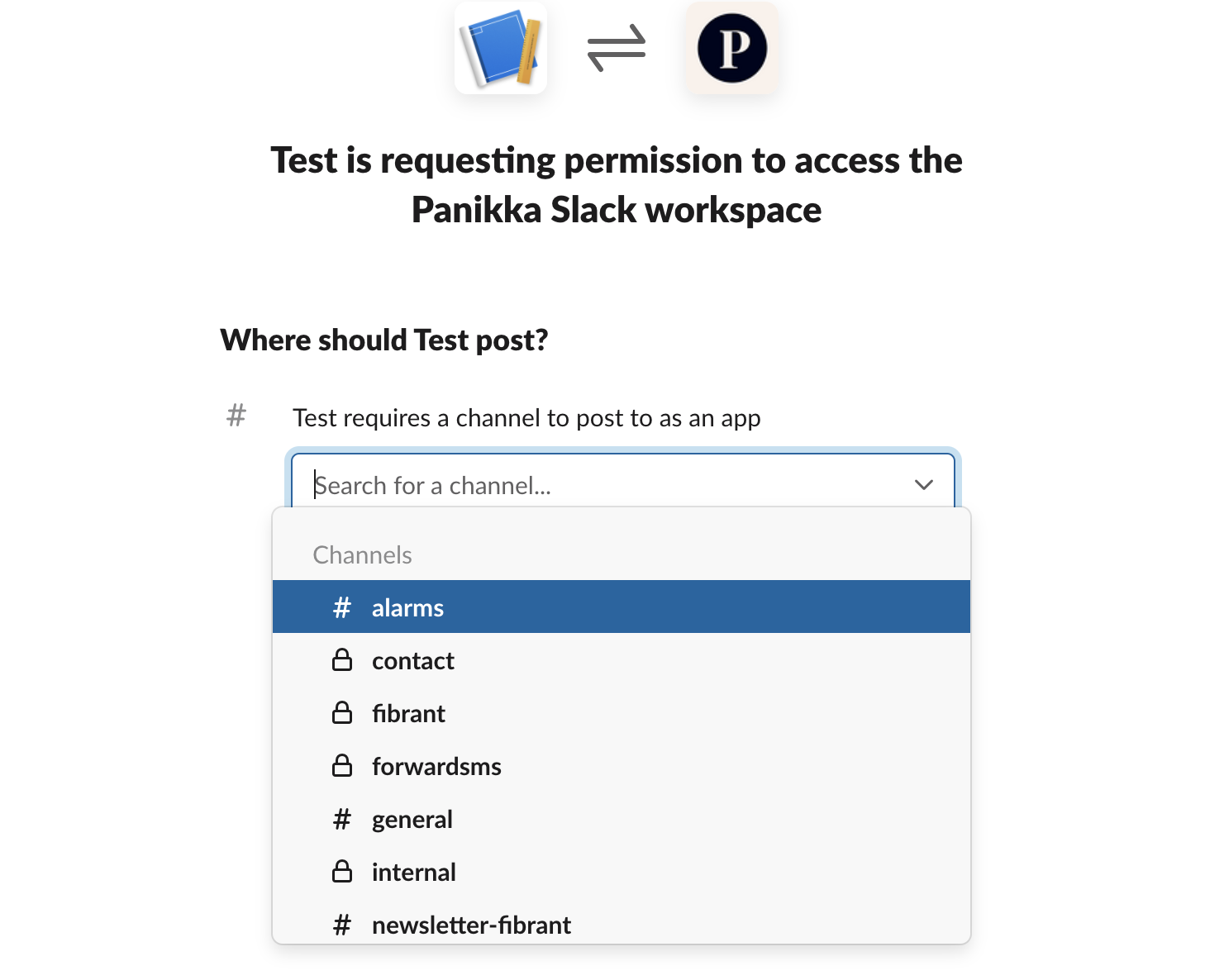
You will be sent back to Incoming Webhooks settings and there you will see a new Webhook URL under Webhook URLs for Your Workspace section.When you’ve completed this, you’ll be redirected to the Incoming Webhooks settings, where you’ll find the newly created Webhook URL in the Webhook URLs section for Your Workspace.
When you’ve completed this, you’ll be redirected to the Incoming Webhooks settings, where you’ll find the newly created Webhook URL in the Webhook URLs section for Your Workspace.
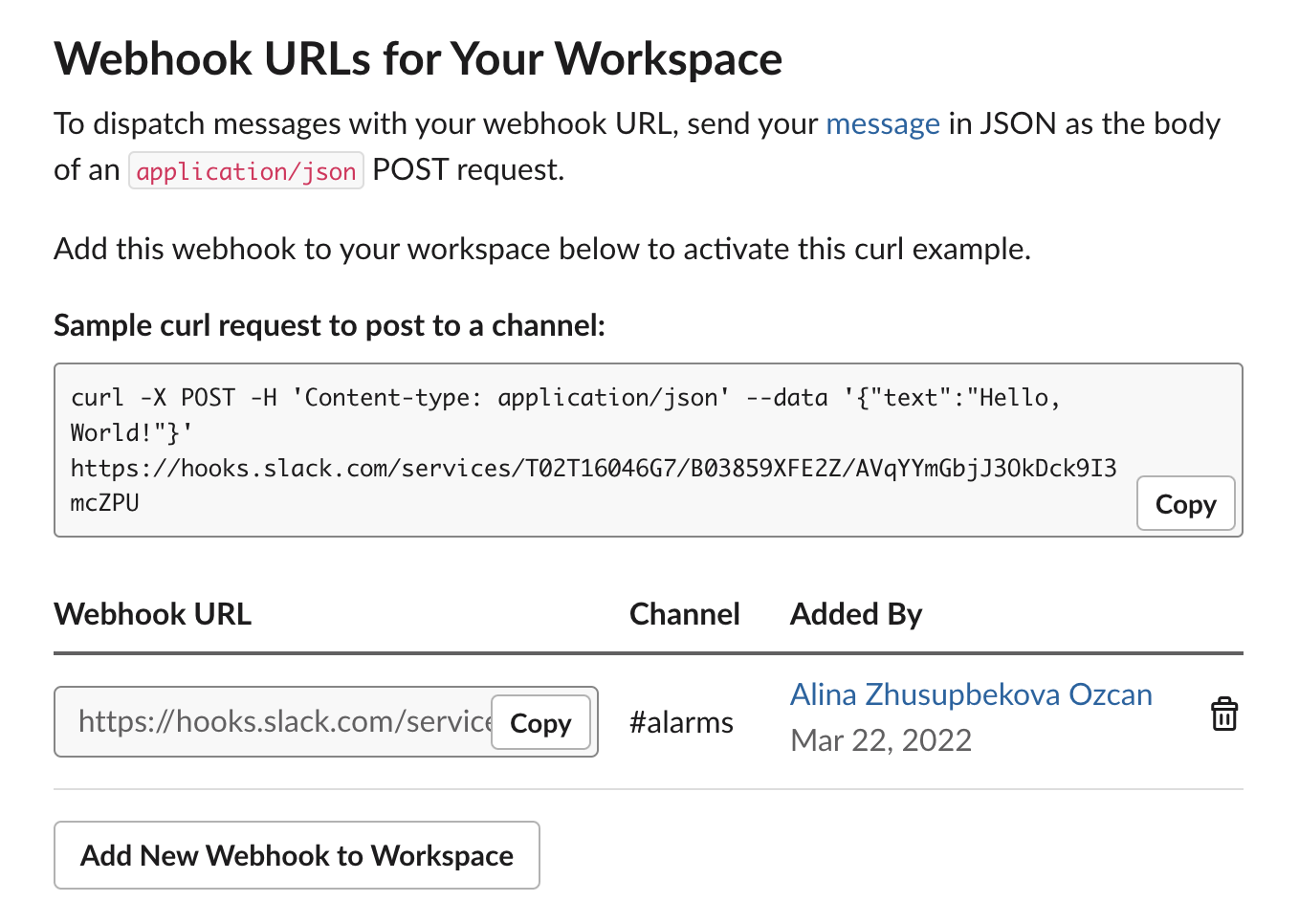
Note: It is important to keep your Webhook URL private. Be cautious when sharing it online, including via public version control repositories. Leaked secrets are actively hunted down and revoked by Slack.
Use your Incoming Webhook URL to Post a Message
You can test your new Slack app by copying the “Sample curl request” message to the terminal of your OS. The “Sample curl request” can be found on your Webhook URLs page.
It’s all done! Check the channel where your app was installed, and you will see that the message has been posted.
Conclusion
Then all you have to do is install and configure ForwardSMS on your Android phone, and your text messages will begin to be automatically forwarded to your Slack workspace.
In parallel with your need for workflow optimization and friction reduction, IT is growing exponentially and always striving for better solutions. As communication and integration become more valuable, SMS forwarding services are a great way to further automate your messaging systems. With ForwardSMS, your text messages are automatically forwarded to your Slack workspace when you install and configure the app on your Android phone. Using this method will save you and your team a great deal of time in the long run.
Automated text message forwarding takes only minutes.
Explore our blog for additional ways to enhance your experience with ForwardSMS.