How to Back up Text Messages on Android Phone?
Does the idea of text messages disappearing on your phone bother you, maybe you don’t have much phone storage or you changed your phone and need to reach your messages from your old phone. Whatever the case, it is possible to back up your text messages on your android phone with ForwardSMS. If you are interested in that and more, keep reading this article.
Messages are everywhere in our lives. We even confirm our deliveries via SMS. When this is the case, SMSs are indispensable for companies. SMS marketing is a crucial way to stay in contact with customers. It is an efficient marketing strategy. You can use text messages to open up conversations with customers, to have order and delivery confirmations, appointment confirmations, and emergency alerts.
You may find crucial information in those text messages. This is why backing up your messages is so important. We will guide you through the process of backing up your messages.
How to Install the ForwardSMS Application?
Before starting to back up your text messages, you need to install the app. It is not on Google Play Store, but we provide a guide on how to install it on our site. You can follow the instructions and download it immediately. Download now and try free for 14 days!
How to Back up Your Text Messages into Google Sheets?
In a few simple steps you will learn how to back up your SMS. First, you need to create a Zapier account to back up your SMS messages from your android phone.
-
Log-in to your account and tick “Create Zap” button on the left of your homepage.
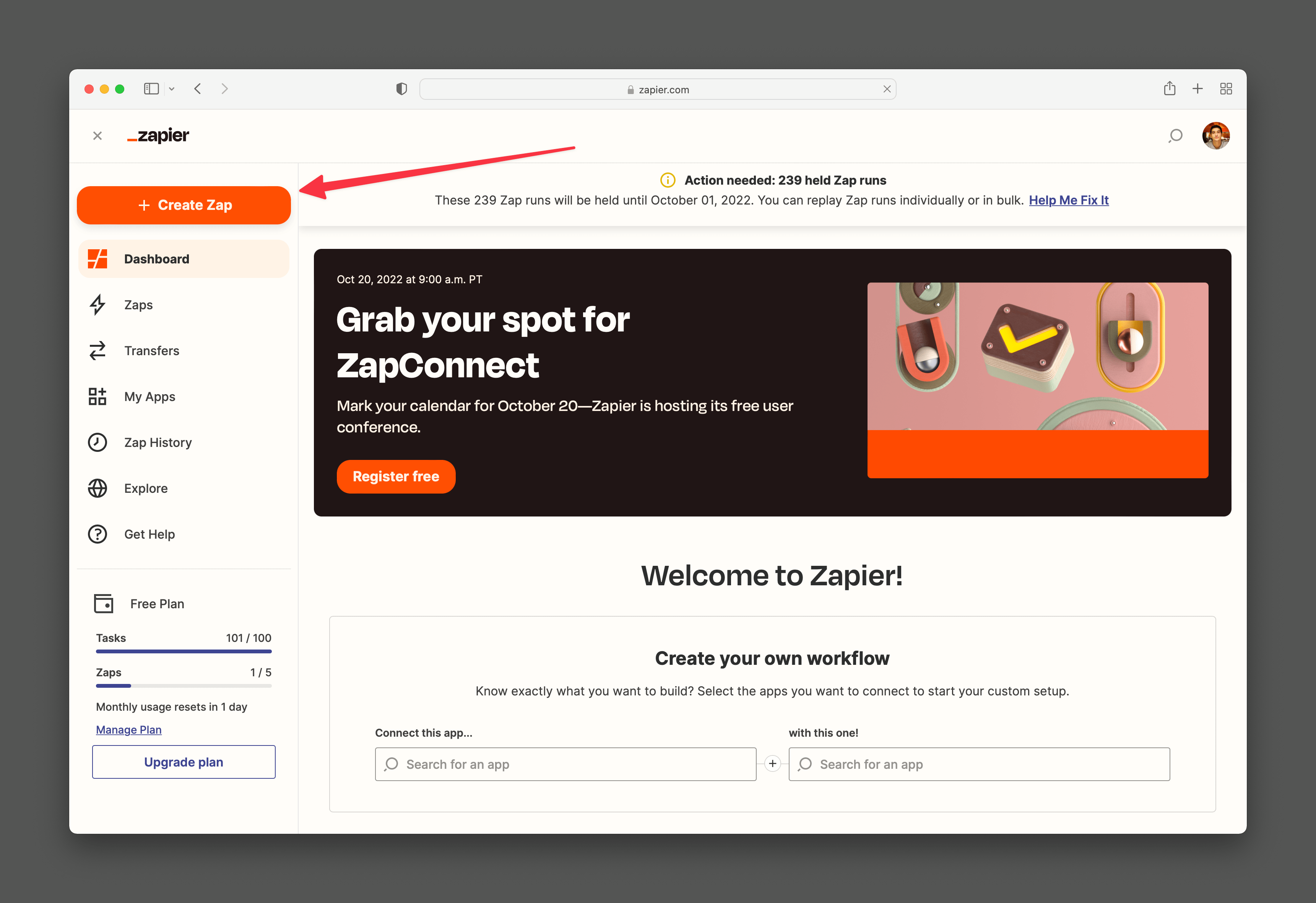
-
Search for webhook and tick the “Webhook by Zapier” in the suggested listings. And then tick “catch hook” to initiate the process.
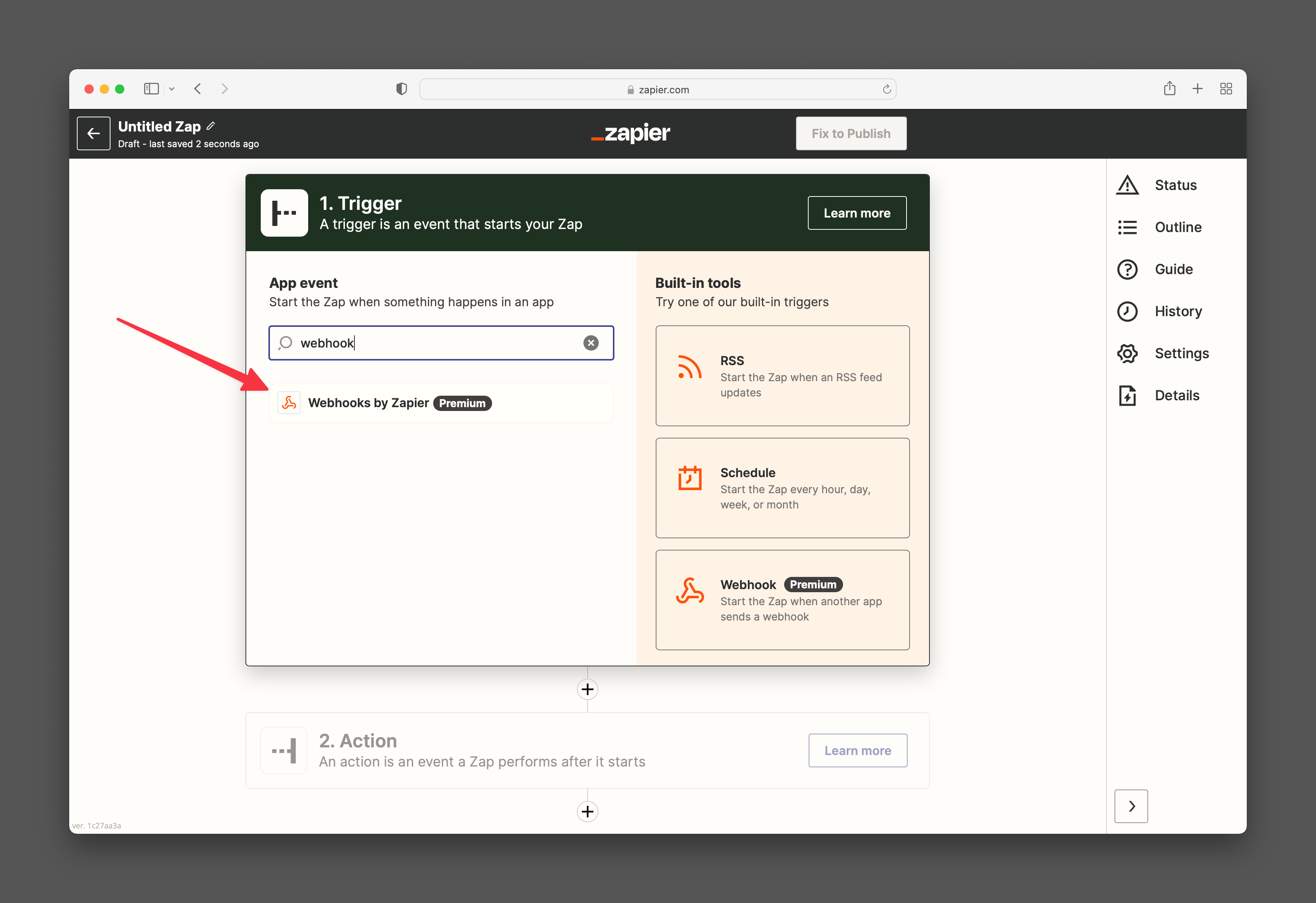
-
Add a step and search for Google sheets.
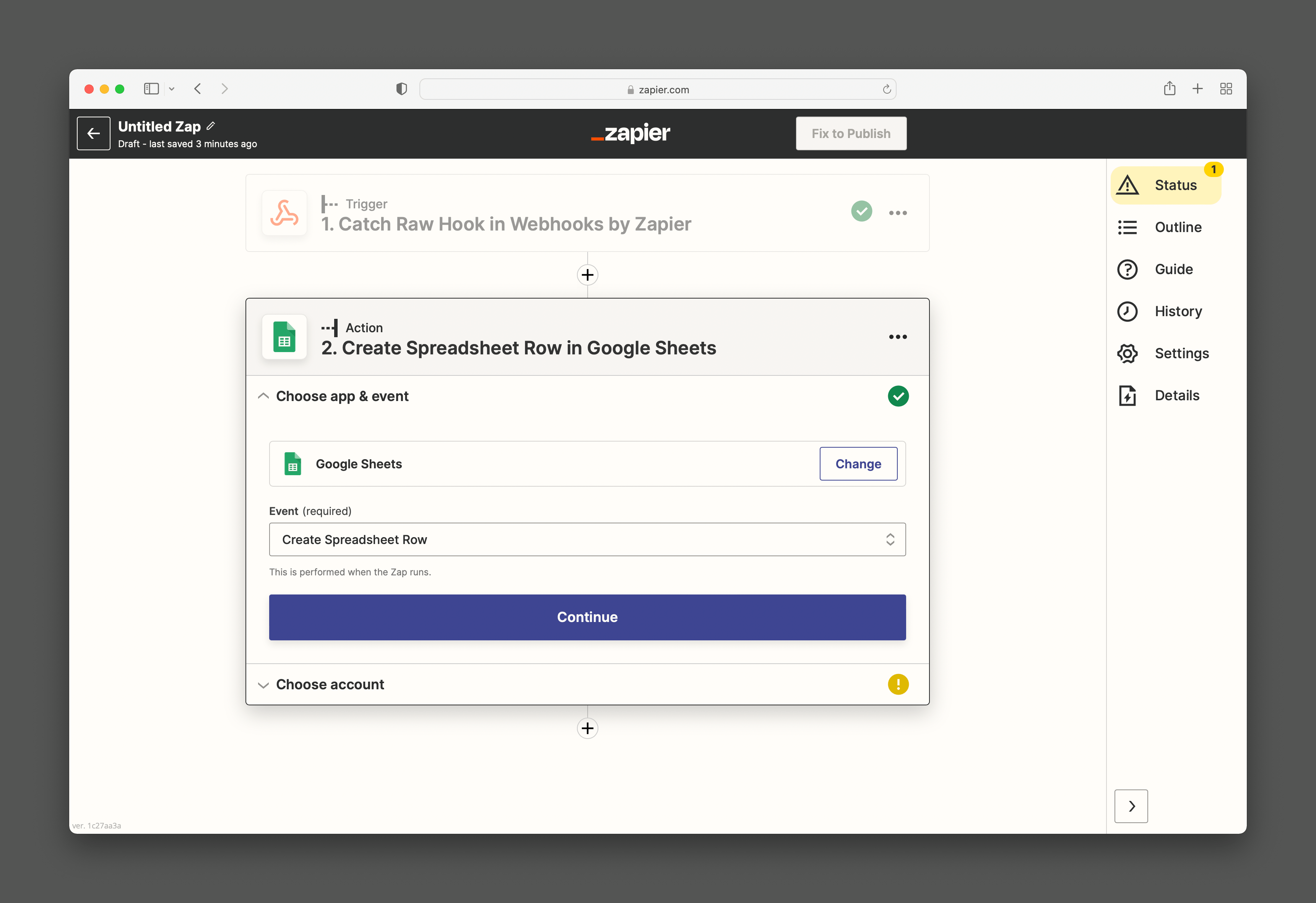
-
Copy the link of the Zap’s URL that appears when you finish these steps.
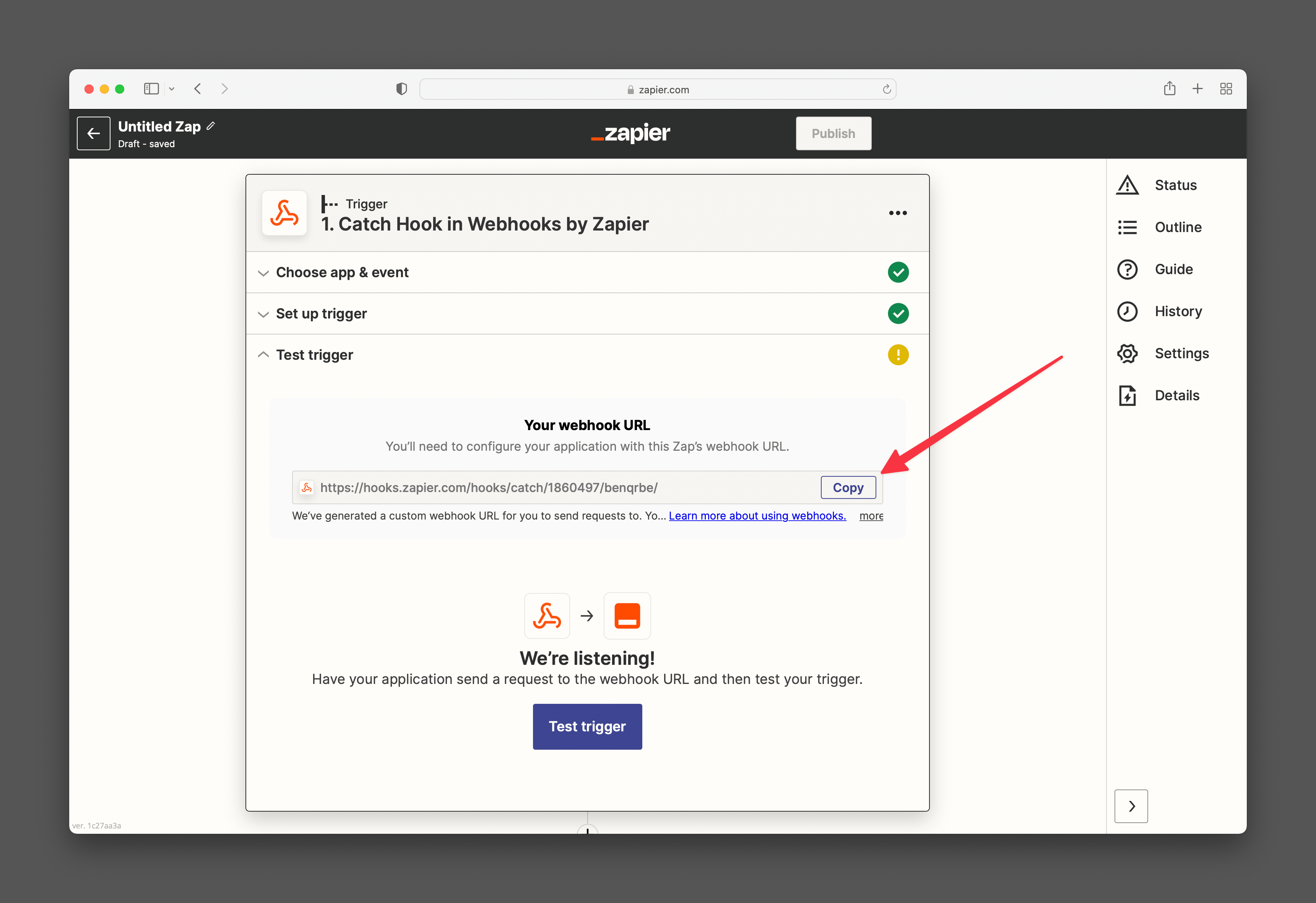
-
Go back to your ForwardSMS app on your android device to make a new forward rule.
-
Paste your copied URL to the recipient section. After that you can customize your rule according to your needs.
And just like that you can transfer your messages to cloud and your backup process will be done! It may look like you are doing the job of software engineer but it was that easy to backup your SMS to some place else.
Get Started with ForwardSMS and Make Your Life Easier
You have seen that ForwardSMS has other truly useful features besides forwarding your SMS. The best part of the app is you can customize the rules according to your needs. You can choose your destination for where you want your SMS messages to go and with some easy steps you can get what you need. With simple yet effective usage of ForwardSMS, your troubles will be gone.
How the Backup Process Work?
When you do not have Wi-Fi , our application is going to store your messages until you have a stable internet connection while you are forwarding your messages to another communication channel. The same process goes for backing up your SMS.
With your demand, ForwardSMS will keep your data on your desired channel as a storage of backup. Just like we have mentioned above, you need to follow the same steps to create backup processes for your targeted Google account.
Different Locations You Can Back up SMS
You learned how easy it was to do SMS backup on your android phone with ForwardSMS. Now, it is time to see the different locations you can back up your SMS text messages.
Android devices offer a limited version of backing up your SMS. It does not have advanced settings as ForwardSMS and not easy to use at the same time. You have to do manual backup if you are not using any apps. Your data will be stored on Google Drive, but that way they will not easily moved to another location. Also, the MMS messages stored in Google Drive will create a dedicated Google Sheets document.
Nevertheless, with the help of ForwardSMS you can transfer your SMS from your android phone to different e-mail addresses just like we have mentioned. You can use your Zap account to back up your SMS to Gmail account. That way you will be stored both your SMS and MMS.
Besides your Gmail account, it is possible to back up your SMS to destination that you choose. You just need to select where you want your messages to go. Therefore, you can make sure that you will not lose any SMS or MMS you received also you are able to create individual sheets with the help of ForwardSMS.
Conclusion
The content of some text messages is very important to us, and we need to keep a copy of them in a safe place. It is not only possible to back up your SMS and MMS messages using ForwardSMS, but you can also backup your SMS and MMS messages using many other communication channels according to your preference.